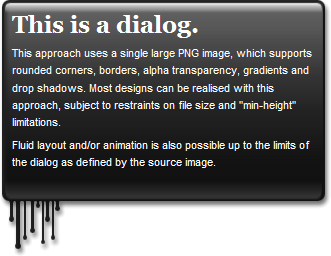[et_pb_section admin_label=”section”][et_pb_row admin_label=”row”][et_pb_column type=”4_4″][et_pb_text admin_label=”Text” background_layout=”light” text_orientation=”left” use_border_color=”off” border_color=”#ffffff” border_style=”solid”]
Here’re a couple of Divi Theme tips & tricks:
[/et_pb_text][et_pb_text admin_label=”Text – Code – CSS Color Footer Social Media Icons on :hover” background_layout=”light” text_orientation=”left” use_border_color=”off” border_color=”#ffffff” border_style=”solid” module_class=”ourLilCodeSnippet”]
/* CSS Color Footer Social Media Icons on :hover */
#footer-bottom .et-social-facebook a:hover { color: blue; }
#footer-bottom .et-social-twitter a:hover { color: powderblue; }
#footer-bottom .et-social-linkedin a:hover { color: #1c87be; }
#footer-bottom .et-social-rss a:hover { color: orange; }
[/et_pb_text][/et_pb_column][/et_pb_row][et_pb_row admin_label=”row”][et_pb_column type=”4_4″][et_pb_text admin_label=”Text – JavaScript Footer” background_layout=”light” text_orientation=”left” use_border_color=”off” border_color=”#ffffff” border_style=”solid”]
Replace Divi’s footer shout out via JavaScript with a Copyright notice & also add a Social Media Icon (LinkedIn):
[/et_pb_text][et_pb_text admin_label=”Text – Code – JS Replace Divi stuff w Copyright in Footer + add LinkedIn icon” background_layout=”light” text_orientation=”left” use_border_color=”off” border_color=”#ffffff” border_style=”solid” module_class=”ourLilCodeSnippet”]
<script type=”text/javascript”>
/* replace Divi shout out w Copyright for My Company */
var theYear = new Date().getFullYear();
document.getElementById(‘footer-info’).innerHTML = ‘© ‘+theYear+’ My Comany. All rights reserved.’;
/* Add LinkedIn Social Networking Icon */
jQuery(“#footer-bottom .et-social-icons”).append(‘<li class=”et-social-icon et-social-linkedin”><a href=”https://www.linkedin.com/company/the-dalai-lama-foundation” class=”icon”><span>LinkedIn</span></a></li>’)
</script>
[/et_pb_text][et_pb_text admin_label=”Text” background_layout=”light” text_orientation=”left” use_border_color=”off” border_color=”#ffffff” border_style=”solid”]
I’m using jQuery .append() to append the LinkedIn icon. You can choose other social media icons by using one from the approved list. You’ll find instructions on that page to create a Divi Child Theme, which you can modify to make these changes. Not sure why anyone would want to muck around w PHP, which might cause other issues if you’re not careful, when you can use JavaScript?
There are jQuery-less methods that are really easy if you’re using IDs for this, but a bit more challenging if you’re not… 😉
[/et_pb_text][/et_pb_column][/et_pb_row][/et_pb_section]